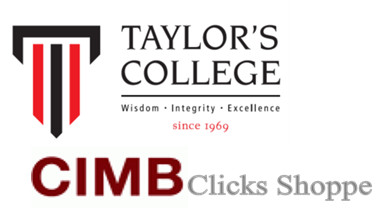
|
||||||||||||
| Bill Payment via MEPS FPX (MBB, RHB, PBB, Bank Islam, HLB, AMB) | ||||||||||||
| Step-by-step Guide: | ||||||||||||
| 1 | Login to CIMB Clicks Shoppe | |||||||||||
| 2 | Select "Bill Payment" | |||||||||||
| 3 | Select "Education" | |||||||||||
| 4 | If you are from : | |||||||||||
| Subang Jaya Campus - Select "Taylors Subang" | ||||||||||||
| Sri Hartamas Campus - Select "Taylors Hartamas" | ||||||||||||
| 5 | Insert details as per sample below | |||||||||||
| Payment to | : Taylor’s College Subang Jaya/ Taylor's College Sri Hartamas | |||||||||||
| (Default – no need to key) | ||||||||||||
| Student Name | : Rachel Veronica | |||||||||||
| Student ID | : 1401A25837 | |||||||||||
| Student IC/Passport | : 048904259562 | |||||||||||
| Amount (RM) | : 5000 | |||||||||||
| Payment Via | : Other Bank’s Customer (Default – no need to key) | |||||||||||
| Click "Submit" | ||||||||||||
| 6 | Indicate compulsory fields | |||||||||||
| Contact No | : 0123456789 | |||||||||||
| Remarks | : Tuition Fee | |||||||||||
| Click "Submit" | ||||||||||||
| 7 | Review all details and click "Confirm" | |||||||||||
| 8 | Screen will prompt MEPS FPX (please ensure that pop-up blocker is disabled). | |||||||||||
| Select your internet banking account and tick for "Terms and Conditions" | ||||||||||||
| Click "Proceed" | ||||||||||||
| 9 | Transaction status screen will be displayed. | |||||||||||
| 10 | A new window to your internet banking will pop up. Please log in and proceed | |||||||||||
| payment. | ||||||||||||
| 11 | An acknowledgement screen will be displayed. | |||||||||||