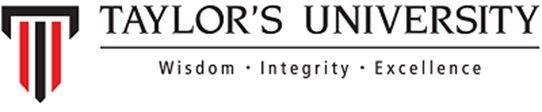
|
|||||||||||||||||
|
|||||||||||||||||
| Bill Payment via HSBC Internet Banking | |||||||||||||||||
| Step-by-Step Guide : | |||||||||||||||||
| Step 1- Payee Registration (One-off,first time only) | |||||||||||||||||
| 1 | Login into HSBC Personal Internet Banking Site (ensure HSBC Security Device is available) | ||||||||||||||||
| 2 | Select "Pay Bills". Click "Add Payee" | ||||||||||||||||
| 3 | Click on "T". Select "Taylor's University (Lakeside Campus)" | ||||||||||||||||
| 4 | Insert required details. | ||||||||||||||||
| Account number: 00312345/ADAM | |||||||||||||||||
| (Student's ID must be 8 digits. If it is less than 8, add zeros in front) | |||||||||||||||||
| 5 | Key Student's ID (example 00312345) into security device. | ||||||||||||||||
| 6 | Wait for transaction signing code to appear as xxx_xxx | ||||||||||||||||
| 7 | Enter transaction signing code without spacing on required field | ||||||||||||||||
| 8 | Review all details and click "CONFIRM" | ||||||||||||||||
| Step 2- To make payment | |||||||||||||||||
| 1 | Click "Pay a Bill" | ||||||||||||||||
| 2 | Select "Pay To". Select "Taylor's University (Lakeside Campus)" | ||||||||||||||||
| 3 | Insert details as per sample below | ||||||||||||||||
| Amount | : 5000 | ||||||||||||||||
| Date & frequency | : "Pay Now" | ||||||||||||||||
| Details | : Tuition Fee / Hostel | ||||||||||||||||
| 4 | Screen will prompt "Pay a Bill-Review Details" . Click "Confirm" | ||||||||||||||||
| 5 | An acknowledgement screen will be displayed. | ||||||||||||||||
